Remove items from the exporting menu
In this article:
Access options in advanced customize
If you would like to remove the ability to export a chart as an image or want to get rid of specific options from the default settings, this can be done in everviz from the advanced customize section.
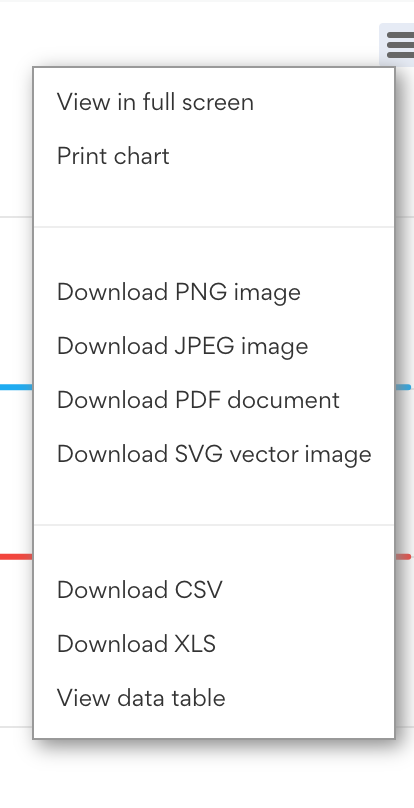
You can see the default options from the advanced customize section under:
Exporting -> Buttons -> Context Buttons -> Menu Items
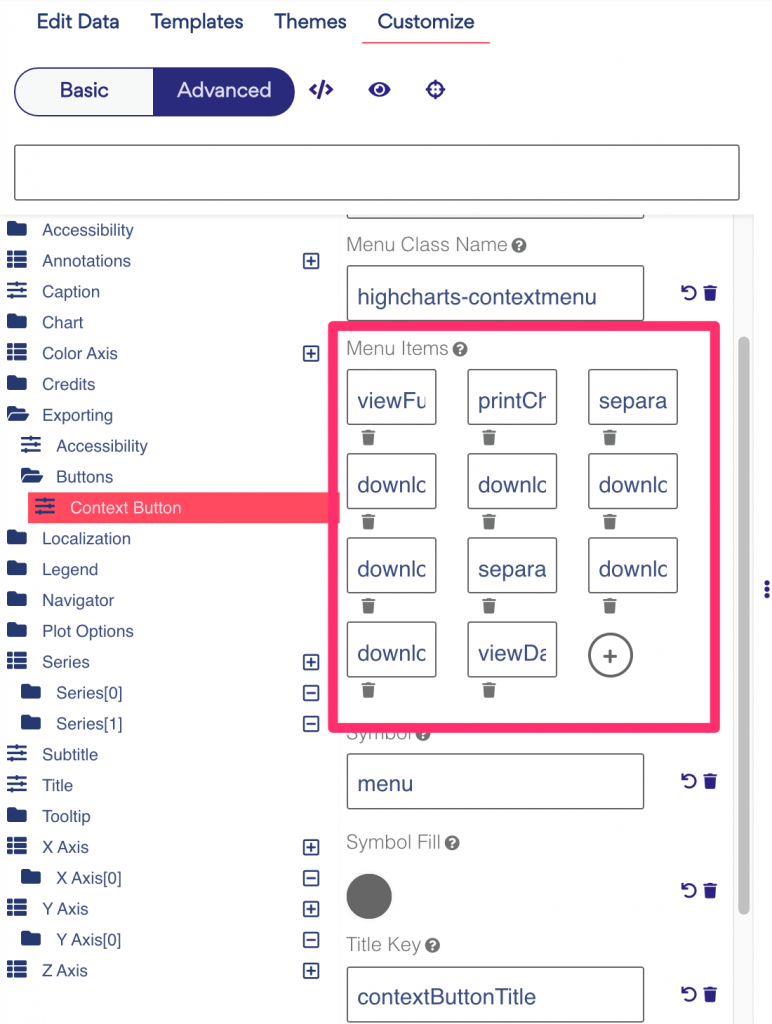
By default, a chart should have 10 unique options here:
| Type | Description |
| viewFullScreen | Set this option to allow your users to view the project in full-screen mode. A nice accessibility feature to have for allowing your visualizations to reach a larger audience. |
| printChart | Allow your users to print out the project, this will open up the default print dialog when selected |
| separator | A line separator, used for sectioning off the different types. |
| downloadPNG | Download the project as a PNG |
| downloadJPEG | Download the project as a JPEG |
| downloadPDF | Download the project as a JPEG |
| downloadSVG | Download the project as an SVG |
| downloadCSV | Download the dataset used to build the project, as a CSV file |
| downloadXLS | Download the dataset used to build the project, as an Excel file |
| viewData | Allow the user to be able to see the dataset as a data table below the project. |
Delete an item from the list
You can remove one of the options by clicking the trash can icon underneath the option.
Add an item to the list
If you have accidentally deleted an option, this can be bought back by pressing the + icon and then filling in the option from the list above.
