Add a clickable link to the tooltip
This article explains the steps for adding a clickable link to the tooltip. We will use a tilemap circle to demonstrate how to do this
1. Create a tilemap and enter the map editor
3. Paste the following code in the custom code panel:
Highcharts.merge(true, options, {
tooltip: {
style: {
pointerEvents: 'auto'
}
}
})
In everviz, it should look like this:
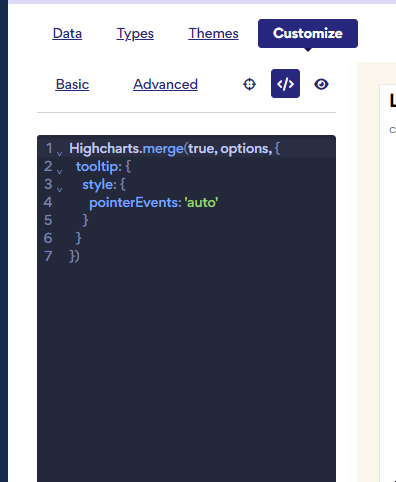
4. Click the data tab
5. Add the URL into an empty column on the datagrid with this formatting:
<a target="_base" href="www.everviz.com">everviz main page</a>
Here, a URL is added into column F. In the data controller, click Extras and select column F.
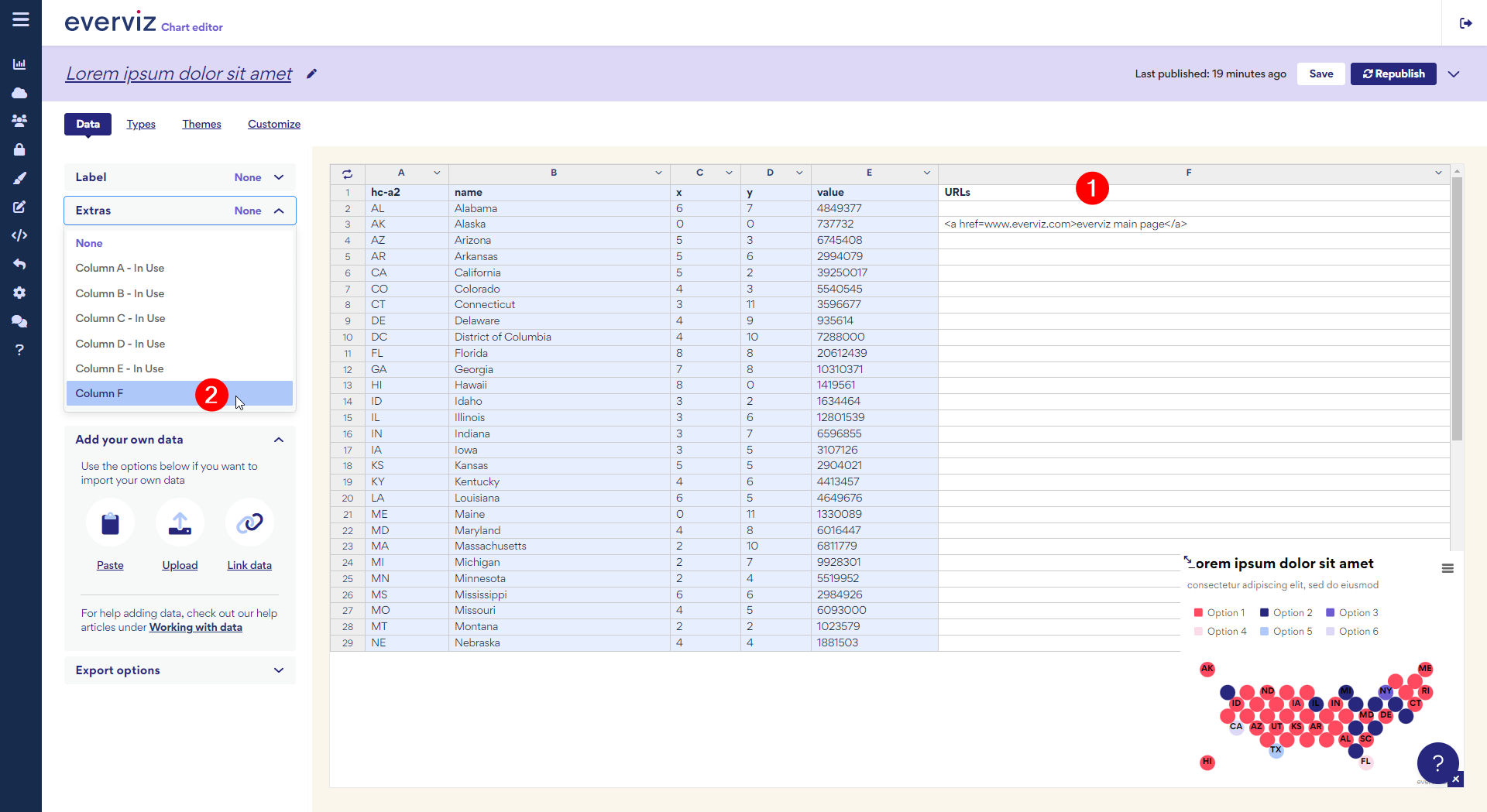
7. Go to Customize > Basic > Tooltip > Body and add {point.extra}
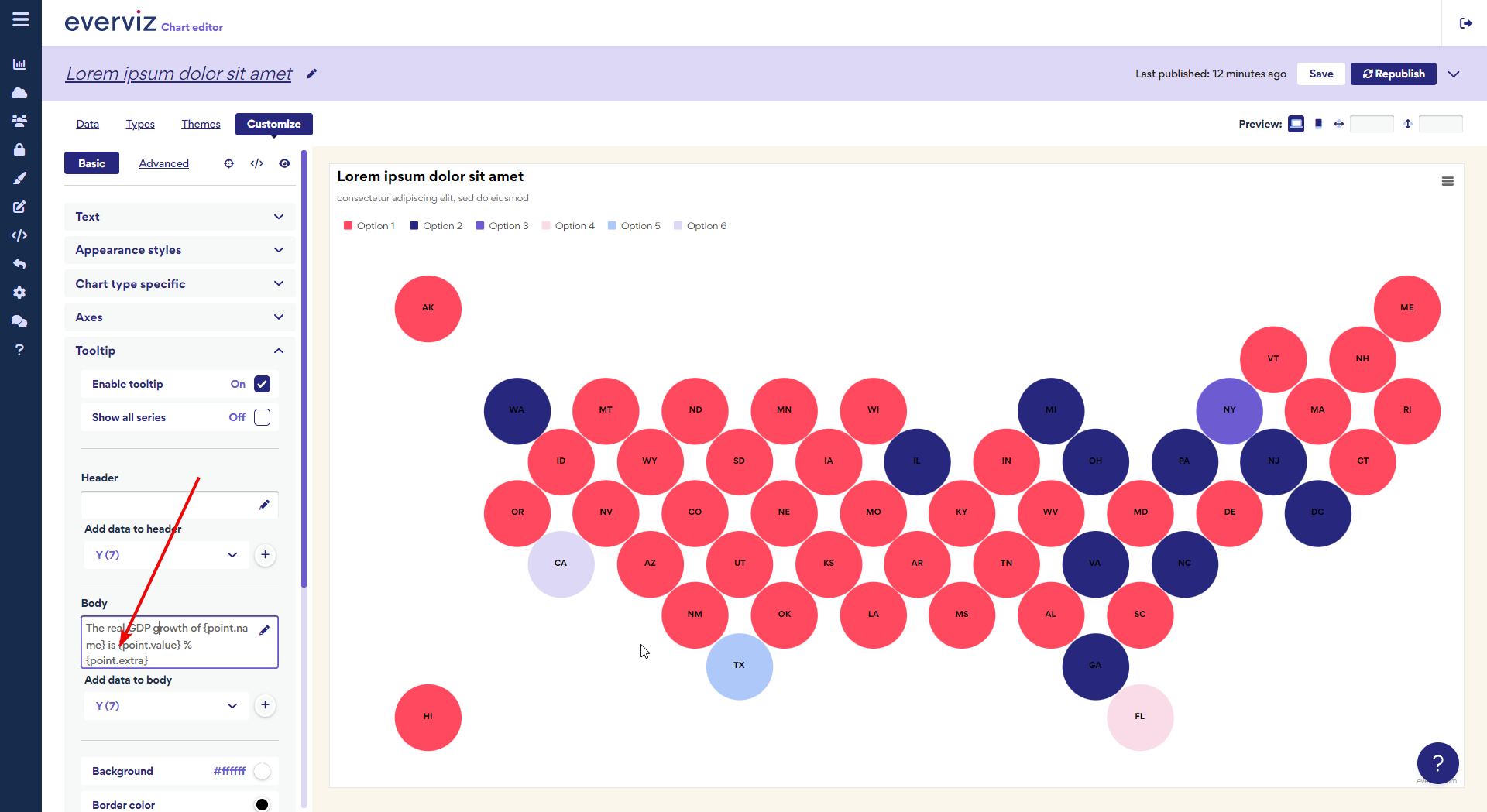
8. The link in the tooltip is now clickable.

