Roles
Roles or users are created on the Roles page. Users are assigned different permissions. everviz Owner or Admin users typically create roles and associated permissions.
This page explains the default user types in everviz and how to assign permissions.
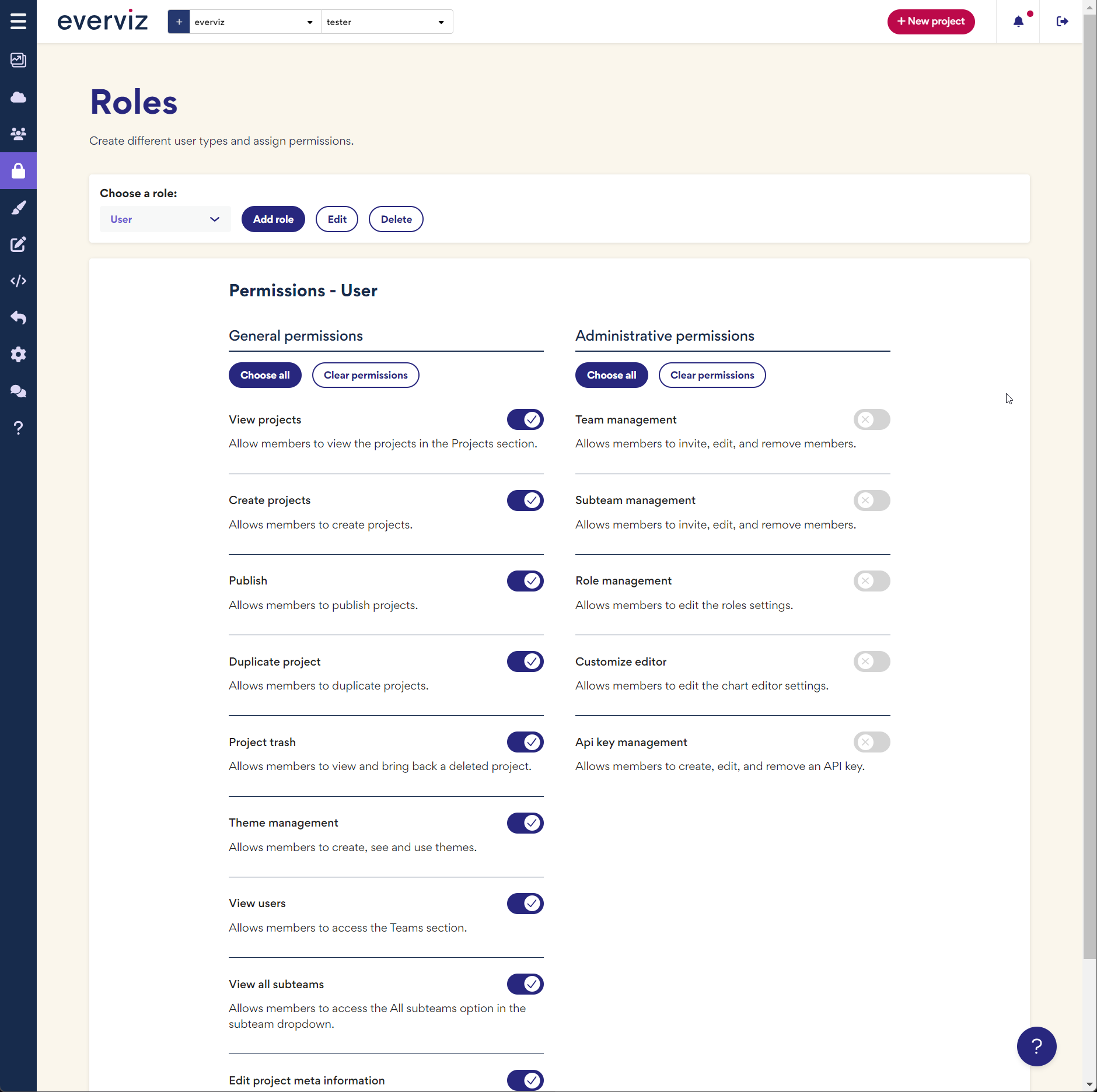
Choose a role
By default, everviz will create the following roles:
- Owner
- Admin
- User
The Owner role is assigned to the person who created the everviz account. The Owner role automatically has all system permissions, including the ability to invite colleagues to the team.
Users are assigned the General permissions related to chart and theme creation, while admins are assigned the Administrative permissions, including the ability to assign roles, invite users and create subteams.
Tip: Some organizations have the designer role. This user is typically a data visualization expert or graphic designer responsible for creating themes in everviz. This user is assigned the Theme management permission.
Add user types
Add custom user types with the Add role functionality.
- Click Add role

- Enter the role type name and click Confirm
Edit permissions
Each user has a set of permissions connected to actions it can carry out in the app.
To edit the permissions for the user types:
- Select a user from the dropdown

- Toggle the permissions buttons. A blue checkmark means enabled and gray x means disabled.
When toggling permissions, a notification bar appears with options to save changes or reset to previous permissions.
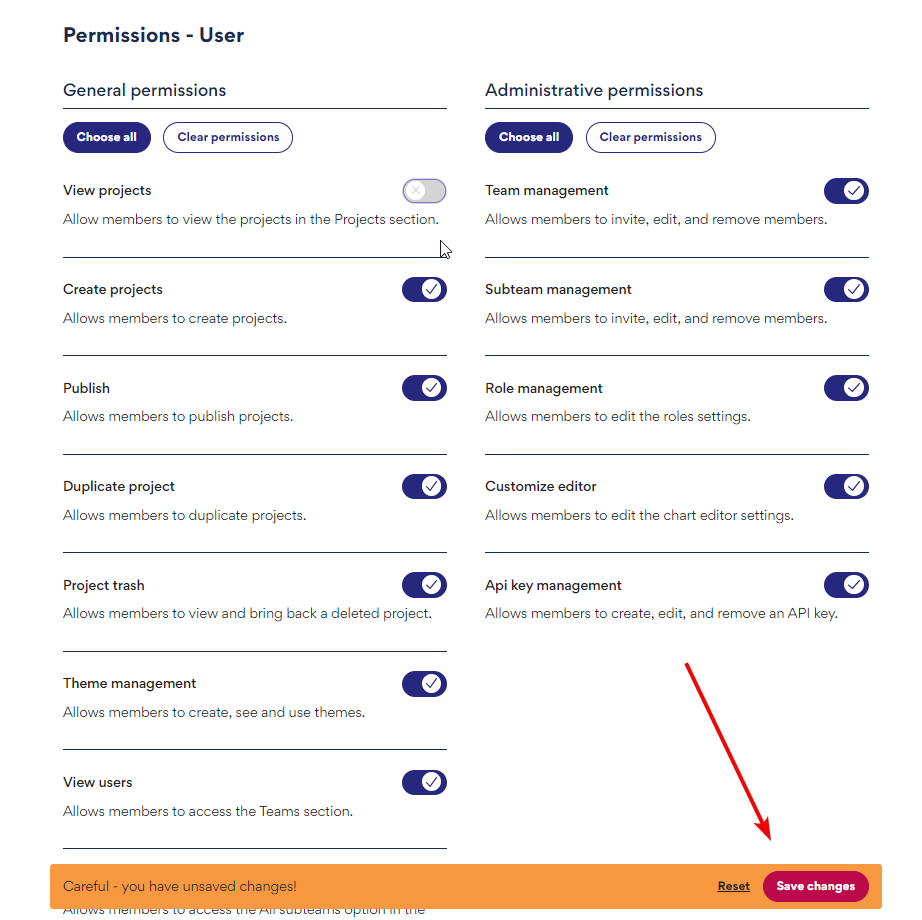
Rename a role
To rename the role:
- Select the user in the dropdown and then click Edit

- Enter the new user name and click Confirm.



