Members
The members page contains options for organizing everviz users.

This is where you assign user permissions.
The actions on this page must be carried out by an admin.
Note: See the Roles page to set user types and associated permissions.
How users are organized in everviz
There are two levels of user organization in everviz. Teams and subteams.
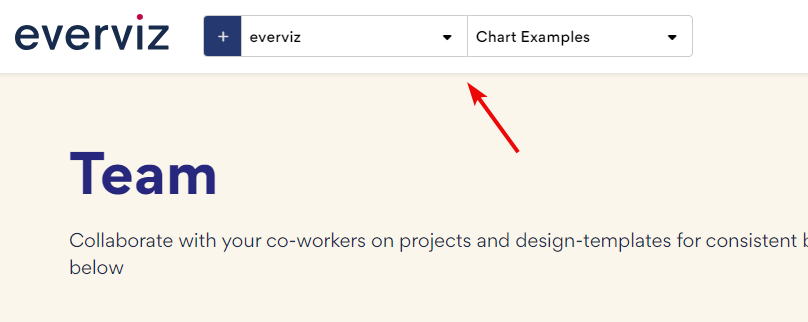
Teams
Typically, an organization has one team. The name of the team is usually the name of the organization.
Subteams
Subteams are divisions within a team.
Invite someone to use everviz
Invite a colleague to create charts in everviz.
Note: Only account admins can invite new users
To invite new users
- Click Invite members
A record of invites sent appears under the Invitations area.
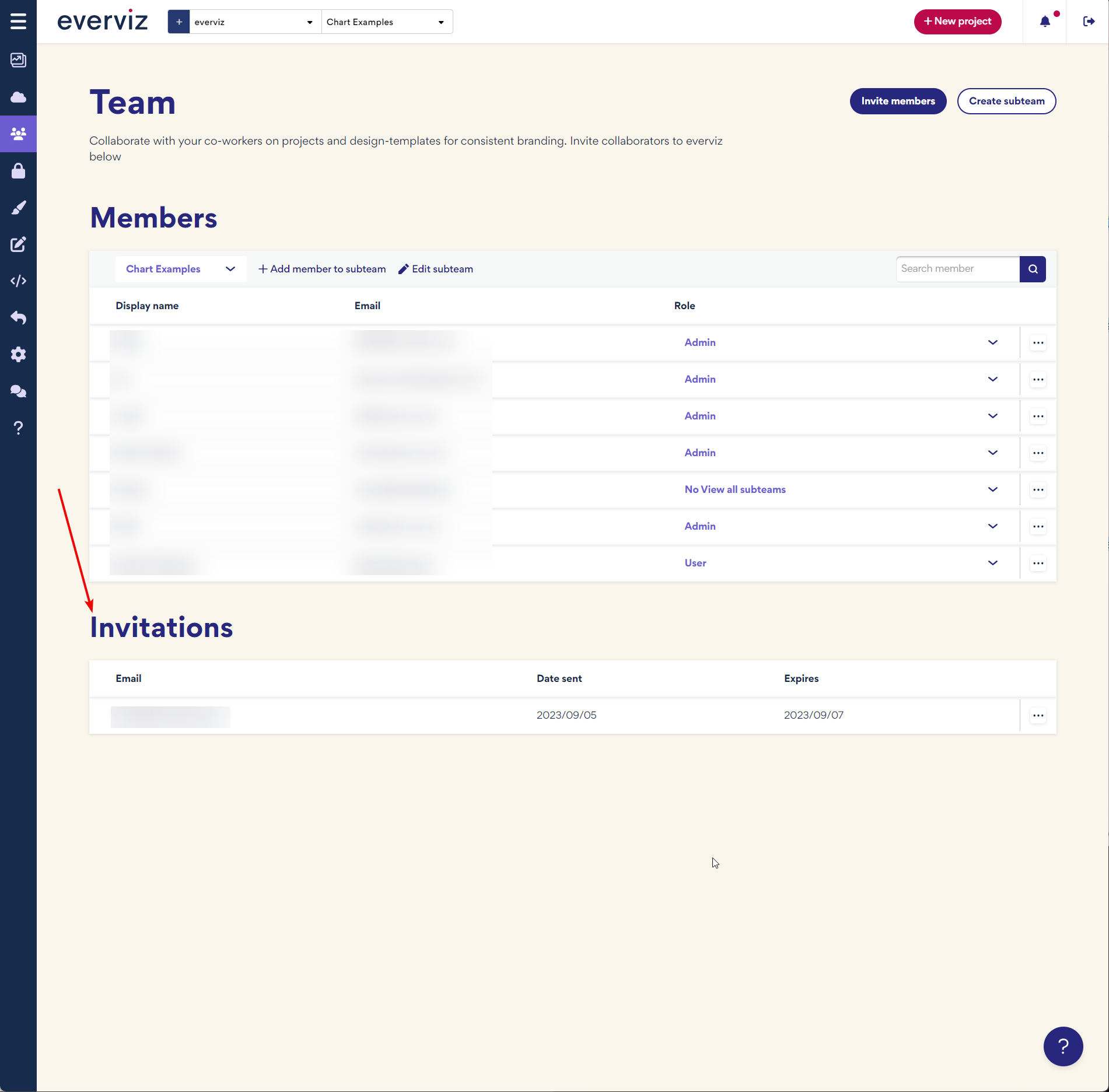
Subteams
Users can be organized into subteams.
Subteams can represent departments or regions. For example, a multinational organization may create EMEA, AMECS and APAC subteams.
To create a new subteam

- Click Create subteam
- Enter a new name and click Confirm
To edit a subteam
Change the subteam name.

- Click Edit subteam
- Enter a new name and click Confirm
Members
Members are people in your organization who have an everviz user.
This view shows all users on your team.
To add a member to a subteam
- Click the Subteams drop down menu

- Select a subteam and click + Add member to subteam
- Select the user and click Confirm
Assign permissions
Assign permissions to your users. Permissions are organized per role.
Note: Roles are created on the Roles page.
To assign a role
- Click the dropdown in the Role column for the desired user
- Select a role
Delete or remove a member from a subteam
- Click the ellipsis on the far right of the table



