How to create an interactive streamgraph
Stream Graphs use flowing, organic shapes that mimic a river-like stream to view changes in data over time for various categories. Stream Graphs become more aesthetically appealing and engaging to look at as a result of this.
In this article:
A Streamgraph, or stream graph, is a type of stacked area graph which is displayed around a central axis, resulting in a flowing, organic shape. Unlike the stacked area chart or the stacked bar chart, a Streamgraph doesn’t have any corners. The edges are rounded, which gives the impression of a flow.
The example below shows the immigration flow to America between 1960 and 2019
Author: Rebeca Pop | Data source: Migration Policy Institute
Click on the reuse this chart to get straight to the everviz editor with this sample or follow the steps below to create from scratch
1. Create a new project
a) Click on the + New Project button
b) Choose New Chart
c) Select Stream Graph template
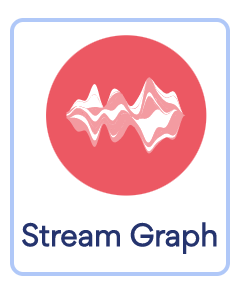
2. Import data
Import your data as a CSV file, Google Sheet connection, Live Data File or copy paste from a Spreadsheet. You can read more about the different import options here: Working with Data
The data used for this chart can be downloaded from the example above by clicking the hamburger icon in the top right corner and select Download CSV.
3. Customize and publish
Once you have imported the data and opened the editor, you can customize the Streamgraph by changing title, colours, fonts, source similar to how you work with other chart templates.
When you are happy with the result, publish the chart and let your audience enjoy your beautiful interactive chart.
