Data for the map wizard

The data step has three main areas for working with data:
- The map controller: shows the columns in the .csv map file that match the map region. Options for organizing the data grid are disabled for maps.
- Data grid: Contains your data and mirrors the data structure in the map file
- Map preview: your data visualized with the map type you selected in step 1
Load a map with sample data
All maps types are loaded with example data. This data can be viewed in the data grid. Keep this data if you are trying out the system for the first time. You can also keep the data and add your own data later on in the editor.
Add your own map data
The data step has two options for uploading your own map data: Paste and Upload.
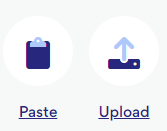
Paste
Clicking paste focuses the datagrid. You can now drop a .csv file onto the datagrid, click a cell and paste your data into it or manually type the values.
Upload
Click upload to select a .csv file from your computer.
Map options
Maps have a locked data structure. This means it is not possible to reassign elements in the map controller in the datagrid. You can still cover over the series in the chart controller to highlight the corresponding column in the datagrid.
The options in the map controller vary between chart types. Click the links to learn more about the options in the map controller per map type:
Read about the next step: Design
