Working with company themes
Here are some common company theme-related workflows.
Set as a default theme
A default company theme is applied to all charts created in the project wizard.
To set a default theme
- Click Set as default theme for the desired theme
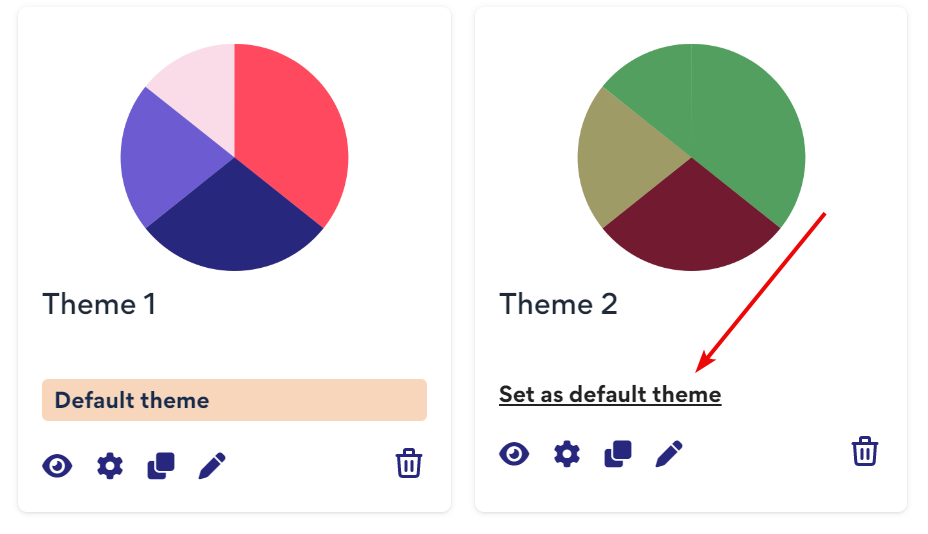
If only one company theme is created, that theme is automatically set as the default theme. If you have multiple company themes, the default theme becomes the first card in the list.
Tip: Users can override a company theme by applying a different theme in step 3 of the project wizard.
How to edit a company theme
Edit an existing company theme.
- Go to Themes
- Click the company theme title or the pencil icon to open the company theme editor
- Make the necessary changes
- Click Save
The latest change will show the next time a chart with the theme is published
Using company themes to distinguish content types
Company themes can be used to distinguish content types. For example, a TV station may have a company themes for each of its different programs, e.g. sports, news and financial. Financial services companies may have a theme for ESG-related content and another for emerging markets content.
